Your YouTube dashboard has a whole bunch of settings that impact the performance of your videos, like your visibility, engagement and ranking. A lot of creators don’t really explore these settings and configure them to get the best out of their channels.
In this blog, we walk you through the most important ones and how to configure them. Let’s dive right in:
1. Channel Keywords
Under the channel tab, YouTube allows you to add keywords related to your channel. This helps them understand more about your content and show it to the right people. Your tags must be relevant to your content. Try using all the 500 characters allowed to maximize your reach.
2. Audience Settings
As a YouTube creator, you are required to set future and existing videos as Made for Kids or not. This setting is crucial as it impacts how viewers see your content.
Videos marked as made for kids disables certain features for your audience such as, comments, notifications and watching it on YouTube’s mini-player.
Unless your primary audience is children, we recommend you review this option before you upload.
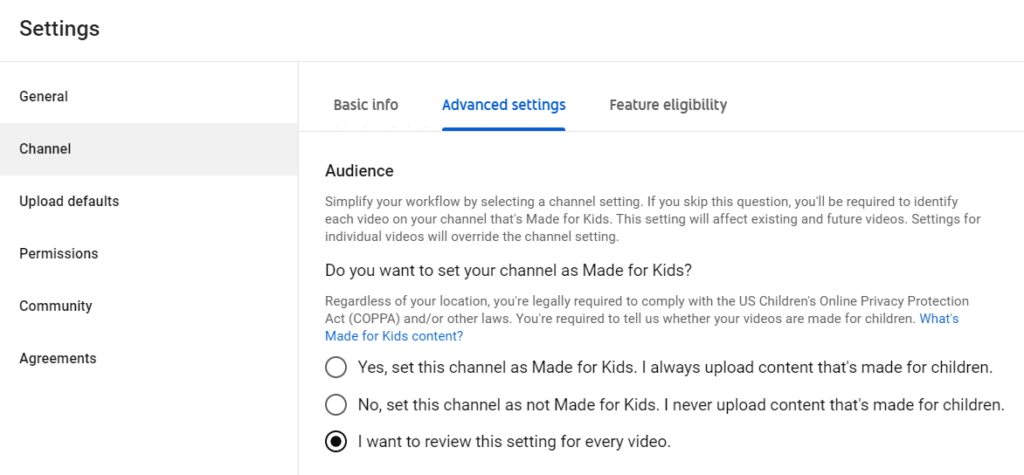
3. Default Settings
Under Upload defaults, you can automate your workflow by pre-filling your video description and it’s a massive time saver. We recommend a custom description for every video, but some parts of your video can be pre-written, like links to your playlists, social media, website, email address and affiliate links so you don’t have to search for them every time you upload.
Tip: YouTube takes a few hours to process your video and render it to its best quality. Upload your videos 2-4 hours in advance and set the visibility to unlisted or private to massively improve your initial reach
4. YouTube License
Navigating upload defaults to Advanced Settings, you will find YouTube’s licencing option. There are 2 available and here’s a brief description of each:
a. Standard License: This is the default option on all your videos, here you grant YouTube the permission/rights to show your content to people worldwide but does not grant any rights or permissions for a user to make use of your content
b. Creative Commons: By marking an original video with a Creative Commons license, you’re granting the entire YouTube community the right to reuse and edit that video. Creative Commons licenses can only be used on 100% original content.
Mark the second option only if you would like others to reuse your content.
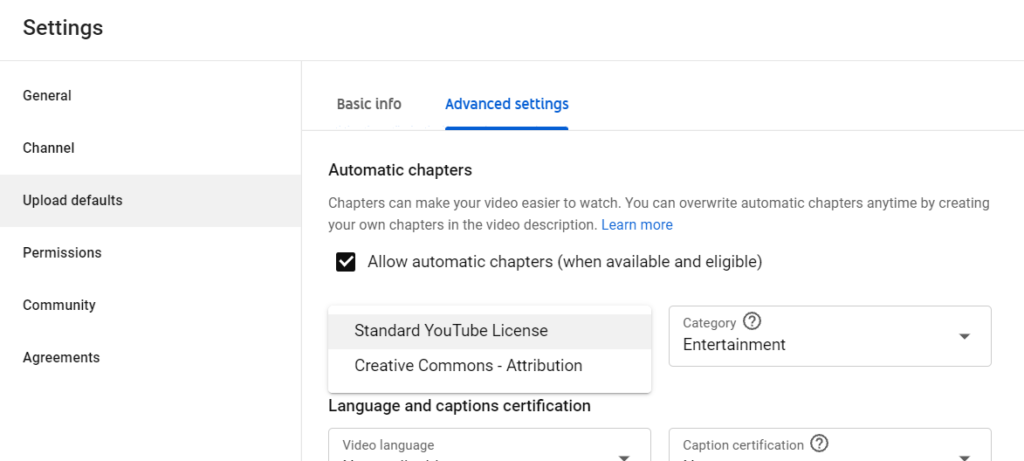
5. Branding Watermarks
YouTube allows you to add a custom video watermark that viewers can mouseover and subscribe to your channel. It’s an absolute no-brainer and is a guaranteed way to increase subscriptions. The ideal image should be square (150 x 150 pixels) and less than 1MB. You can use your channel logo here, but as the call to action is to subscribe to your channel, we recommend using a “subscribe” image.
If you are looking to gain views quickly on your YouTube videos then you can start your campaign with us here: www.socioinc.com.